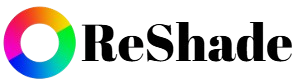Transform Your Games with ReShade: Next-Level Visuals, Effects & Immersion
ReShade supports all of Direct3D 9, Direct3D 10, Direct3D 11, Direct3D 12, OpenGL and Vulkan.
A computer with Windows 7 SP1, 8.1, 10 or 11 and .NET Framework 4.8 installed is required.
What is ReShade?
ReShade is a post-processing tool that injects custom effects into your games, letting you add advanced visual tweaks like sharpening, color correction, depth of field, bloom, and HDR. Unlike standard in-game settings that only adjust existing graphics options, ReShade goes a step further by giving you full control over how your game looks through custom shaders and presets. It was created by a developer known as Crosire, and has since become one of the most popular tools for gamers and content creators who want to push their visuals beyond default limits.
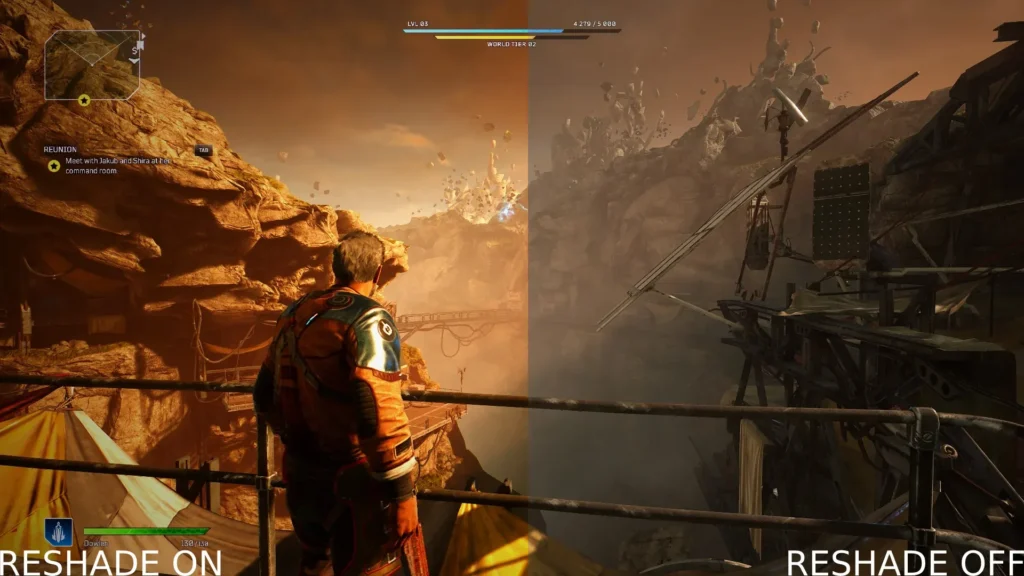
Features Of ReShade
Enhanced Visual Effects
Add HDR, bloom, sharpening, and advanced color correction to make games look cinematic.
Custom Shaders & Presets
Choose from hundreds of shaders or create your own presets for a personalized look.
Real-Time Editing
Tweak effects instantly in-game with an easy-to-use overlay menu.
Community Presets
Download and share presets made by other gamers for quick visual upgrades.
Perfect for Screenshots
Capture stunning, professional-grade screenshots with enhanced graphics.
Wide Compatibility
Works with most DirectX, OpenGL, and Vulkan games across different genres.
How to Install ReShade
Installing ReShade is straightforward and only takes a few minutes. Here’s how you can do it step by step:
Check System Requirements
ReShade works on Windows PCs and supports most modern GPUs. Make sure your system can handle DirectX 9, 10, 11, 12, OpenGL, or Vulkan games.
Download from the Official Site
Go to reshade and download the latest version to avoid malware or outdated builds.
Run the Installer
Open the ReShade setup tool and select the game’s executable file (.exe). This is usually located in your game’s installation folder.
Choose the Correct API
ReShade will ask which rendering API the game uses (DirectX 9/10/11/12, OpenGL, or Vulkan). Pick the right one for compatibility—if unsure, check your game’s settings or documentation.
Install Shaders and Presets
The installer will prompt you to download a standard set of shaders. Select them for a quick start. Later, you can add custom shader packs or community-made presets.
Launch Your Game
Start the game, press the default shortcut key (Home) to open the ReShade overlay, and begin tweaking your visuals.
How to Use ReShade In-Game
- Access the Overlay: Once you launch your game with ReShade installed, press the Home key (default) to open the ReShade overlay. This is your control panel for all effects.
- Adjust Shaders in Real-Time: From the overlay, you can enable, disable, and fine-tune shaders while playing. Changes apply instantly, so you can experiment until the visuals match your style.
- Create & Save Presets: After setting up your preferred effects, save them as a preset. You can switch between multiple presets for different moods or games without redoing everything.
- Optimize Performance: Some effects can be demanding on your system. To avoid FPS drops, stick to lighter shaders like sharpening and color grading, and only enable heavy ones (e.g., ray tracing, depth of field) when needed.
Best ReShade Presets
Recommended Presets for Popular Games
- GTA V → NaturalVision or Photorealistic presets for realistic lighting and vibrant colors.
- Skyrim → Cinematic presets that boost depth, contrast, and fantasy-inspired color grading.
- The Witcher 3 → Realism-focused presets that enhance landscapes, skies, and character detail.
Where to Find Presets
You can download presets from popular communities like NexusMods, the ReShade forums, or dedicated Discord groups. Many creators share free packs designed specifically for certain games.
How to Apply Presets
- Download the preset file (.ini).
- Place it in your game’s main directory (where the game’s .exe is located).
- Launch the game, open the ReShade overlay (Home key), and select the preset from the dropdown list.
ReShade for Screenshots and Content Creation
ReShade isn’t just for playing games—it’s a powerful tool for creating visually stunning content. By adding cinematic effects like depth of field, bloom, HDR, and custom color grading, it transforms ordinary gameplay into eye-catching visuals. Streamers, YouTubers, and screenshot communities use ReShade to make their videos and images stand out, giving them a polished, professional look without complex editing software.
For example, a game scene with ReShade applied can have richer colors, sharper details, and more atmospheric lighting compared to the original in-game graphics, making screenshots and video clips far more dramatic and immersive.
Common Issues & Fixes
Game Not Launching
Sometimes a game may fail to start after installing ReShade. This can happen if the wrong rendering API was selected during installation or if a conflict exists with other mods. To fix it, make sure you chose the correct API (DirectX 9/10/11/12, OpenGL, or Vulkan) and temporarily disable other mods to identify conflicts.
FPS Drops
Certain shaders, like depth of field, ambient occlusion, or heavy post-processing effects, can lower your frame rate. To maintain smooth gameplay, disable demanding effects, stick to lighter shaders, or adjust shader settings for better performance.
Conflicts with Anti-Cheat Software
Many online games with anti-cheat systems (like BattleEye or Easy Anti-Cheat) may detect ReShade as a cheat tool. It’s safest to avoid using ReShade in competitive multiplayer games. Always check game forums or developer guidelines before using it online.
Uninstalling Safely
If you want to remove ReShade, simply delete the ReShade .dll and preset files from your game directory. You can also reinstall the game or verify game files to restore it to its original state.
Is ReShade Safe?
ReShade is generally safe to use when downloaded from the official website. It is a legitimate post-processing tool and does not contain malware or viruses in its official builds.
It is allowed in most single-player games because it only affects visuals locally and doesn’t provide any gameplay advantage. However, many competitive multiplayer games restrict or block ReShade to prevent unfair advantages or conflicts with anti-cheat systems.
Tips for Safety:
- Always download ReShade from the official site reshade
- Avoid downloading presets or shaders from untrusted sources to reduce the risk of malicious files.
- Stick to single-player or offline games to ensure smooth and safe use.
ReShade vs ENB vs Other Graphics Mods
When it comes to enhancing game visuals, ReShade, ENB, and other graphics mods each have their own strengths.
ReShade is lightweight, versatile, and easy to use. It focuses on post-processing effects like color correction, bloom, HDR, and sharpening, making it ideal for gamers who want cinematic visuals without major performance drops. Its real-time overlay and presets make customization quick and simple.
ENB, on the other hand, often modifies deeper aspects of the game engine, such as lighting, shadows, and reflections. This can deliver more dramatic visual changes but usually comes with a higher performance cost and more complex setup.
Other graphics mods may add textures, models, or environment changes rather than post-processing effects. These are useful for total graphical overhauls but don’t provide the real-time flexibility that ReShade offers.
When to Choose What:
- Use ReShade for lightweight, real-time visual tweaks and cinematic effects.
- Use ENB for more immersive lighting and engine-level changes, especially in single-player RPGs.
- Use other mods when you want completely new textures, models, or environments.
Tips for Getting the Most Out of ReShade
Combine with In-Game Graphics Settings
ReShade works best when paired with your game’s built-in graphics options. Start with the game’s highest settings, then fine-tune colors, lighting, and post-processing effects using ReShade for the perfect balance.
Use Minimal Effects for Performance Balance
Some shaders can be demanding on your system, causing FPS drops. Stick to essential effects like sharpening, color correction, and subtle bloom for a visually enhanced experience without sacrificing performance.
Experiment with Color Grading for Personal Style
ReShade allows you to create a signature look for your games. Play with color tones, contrast, and lighting to match your personal style or the mood of the game, whether it’s cinematic, vibrant, or dark and atmospheric.

ReShade is a post-processing tool that enhances game visuals with effects like HDR, bloom, color grading, and sharpening.
Yes, ReShade is completely free to download and use.
ReShade works with most DirectX (9,10,11,12), OpenGL, and Vulkan games on Windows.
Download it from the official site, run the installer, select your game’s .exe, choose the correct API, and install shaders.
ReShade is lightweight, but some shaders (like depth of field or ambient occlusion) may affect FPS on low-end PCs.
It’s generally safe for single-player games. Many competitive online games restrict it due to anti-cheat software.
Yes, if downloaded from the official site. Avoid unofficial presets or shaders to prevent malware.
Press the default Home key to open the overlay menu for real-time adjustments.
Shaders are effects like sharpening, color correction, HDR, and bloom that enhance the game’s visuals.
Yes, you can customize shaders and save them as presets for easy switching.
Presets are available on NexusMods, ReShade forums, and community Discord servers.
Absolutely. It adds cinematic lighting and color grading, making content look more professional.
Delete the ReShade .dll and preset files from the game directory, or verify game files to restore defaults.
Crashes can occur if the wrong API is selected, or if there’s a conflict with other mods. Ensure the correct setup.
Disable heavy shaders, stick to essential effects, or lower resolution/quality of demanding shaders.
Yes, but conflicts may occur. Use ReShade primarily for post-processing effects and ENB for engine-level changes.
Some shaders are resource-intensive, but ReShade itself is lightweight. Performance depends on the effects you use.
Download the latest version from the official site and run the installer on your game again.
Officially, ReShade is designed for Windows. It may work via compatibility layers like Wine, but not natively.
Start with sharpening, color correction, vibrance, and subtle bloom for minimal performance impact while improving visuals.
Conclusion
ReShade is a powerful tool that transforms ordinary game visuals into cinematic, polished experiences. Its benefits include advanced post-processing effects, real-time customization, and support for a wide range of games, making it perfect for enhancing gameplay or creating stunning content. Gamers, content creators, and screenshot enthusiasts alike can take advantage of ReShade to elevate visuals, experiment with different styles, and share their creative presets. Always download from the official site, use effects responsibly, and explore the vast community of shaders to get the most out of your gaming experience.