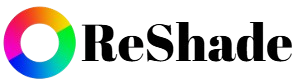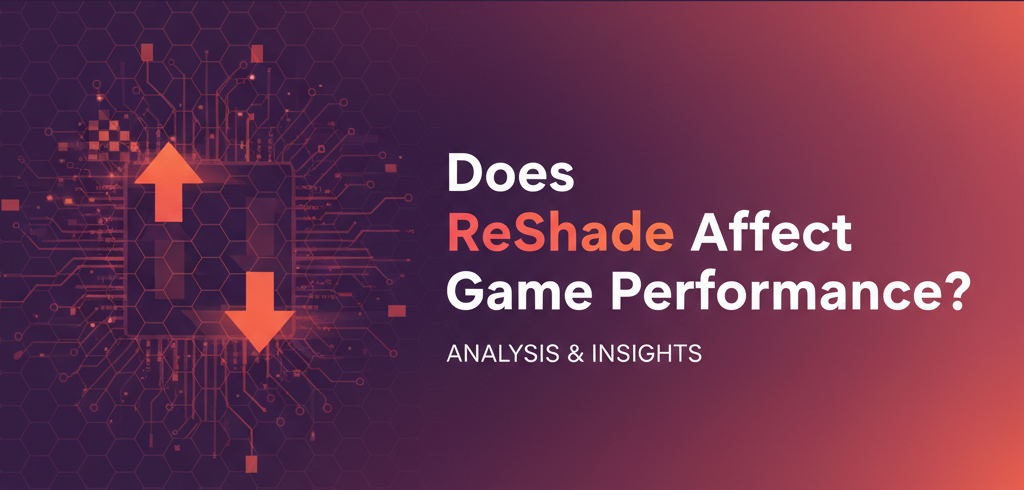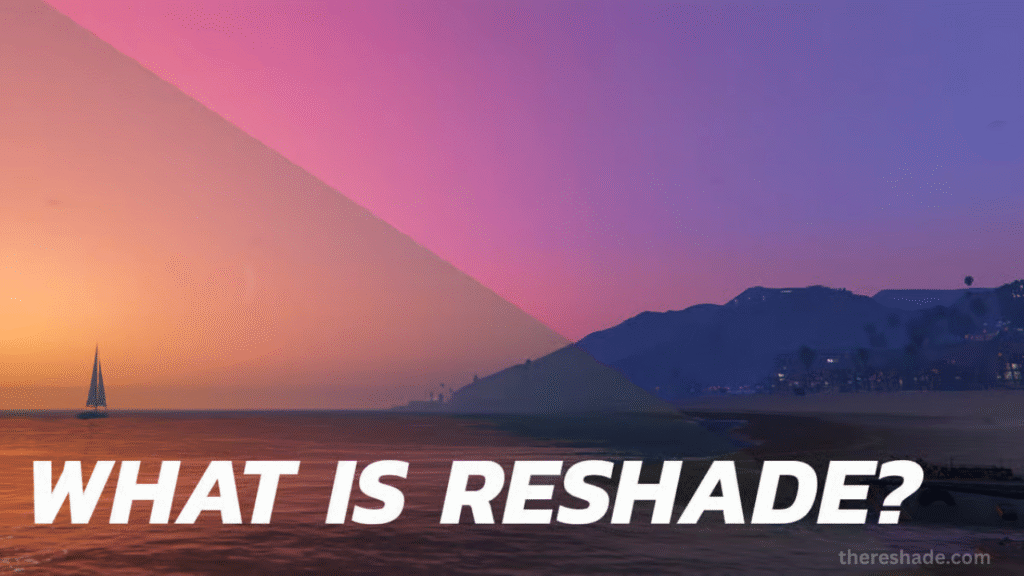ReShade has become a favorite tool for gamers who want to enhance their visuals with custom shaders, effects, and filters. But one of the most common questions people ask before installing it is: Does ReShade affect game performance?
The short answer is yes—ReShade can affect your frame rate and overall performance depending on how it’s configured. But the long answer is more nuanced. With the right setup, you can enjoy stunning visuals while keeping smooth gameplay.
What is ReShade?
ReShade is a post-processing injector for games and applications. It lets you apply a wide range of effects such as:
- Ambient occlusion
- Depth of field
- Bloom
- Film grain
- HDR lighting
- Sharpening filters
- Color correction
Unlike mods that directly replace game textures or assets, ReShade works as a post-processing layer, applying effects after the game has rendered each frame.
Does ReShade Affect Game Performance?
Yes, but the impact depends on:
- Which effects you use – Heavy shaders like ray tracing, ambient occlusion, or depth of field consume more GPU power than lightweight effects like sharpening.
- Your hardware – A powerful GPU (RTX 3070 or higher, for example) can handle more demanding effects with less noticeable FPS drops than older GPUs.
- Resolution and settings – Higher resolutions (4K vs 1080p) amplify the workload.
- Game engine – Some engines (like Unreal Engine 4) handle post-processing better than others.
On average, ReShade can reduce FPS by 5% to 30%, depending on your configuration.
Pros and Cons of Using ReShade
✅ Pros
- Enhanced visuals without needing mods
- Customizable – pick only the effects you want
- Lightweight compared to full graphical overhauls
- Works with hundreds of games
- Easy to install and remove
❌ Cons
- Performance impact (FPS drops if poorly configured)
- May cause compatibility issues with some games or anti-cheat systems
- Can be overwhelming for beginners (too many shader options)
- Sometimes introduces visual bugs (flickering, over-sharpening, depth glitches)
How Much FPS Does ReShade Really Cost?
The FPS cost varies widely, so let’s break it down with real-world examples:
- Light effects (Adaptive Sharpen, Vibrance, SMAA) → 2–5 FPS drop
- Medium effects (Bloom, MXAO, Fake HDR) → 5–15 FPS drop
- Heavy effects (RTGI, Depth of Field, SSR, Ray Tracing) → 15–40+ FPS drop
Example:
If your game runs at 100 FPS without ReShade:
- With lightweight shaders → ~95–98 FPS
- With medium shaders → ~85–95 FPS
- With heavy shaders → ~60–80 FPS
Step-by-Step: How to Minimize Performance Loss with ReShade
Here’s a beginner-friendly workflow to set up ReShade without tanking your FPS:
Step 1: Install ReShade
- Download the latest version from https://thereshade.com/ .
- Run the installer and select your game’s executable.
- Choose the correct API (DirectX, Vulkan, OpenGL).
- Install only the effect packs you want (you can add more later).
Step 2: Test the Game Without Any Effects
- Launch your game with ReShade installed.
- Don’t enable any effects yet.
- Press Home to open the ReShade menu.
- Note your baseline FPS.
Step 3: Add Lightweight Effects First
- Enable sharpening (e.g., AdaptiveSharpen) and color tweaks (e.g., Vibrance).
- Test FPS again—minimal drop expected.
Step 4: Experiment with Medium Effects
- Add bloom, filmic tonemapping, or SMAA anti-aliasing.
- Monitor FPS—keep the loss under 10%.
Step 5: Use Heavy Effects Wisely
- Depth of field or RTGI should only be used in cinematic screenshots or single-player games where FPS isn’t critical.
- Avoid them in competitive games.
Step 6: Profile and Compare
- Benchmark your system using tools like MSI Afterburner or RivaTuner.
- Create two profiles in ReShade:
- Performance Profile (light effects, no FPS loss)
- Cinematic Profile (heavier effects for screenshots)
Best Practices for Using ReShade Without Killing FPS
- Less is more – Don’t enable every shader at once.
- Prioritize lightweight shaders – Sharpening, vibrance, SMAA.
- Avoid stacking similar effects – One bloom filter is enough.
- Adjust quality settings – Many shaders have “performance” and “quality” modes. Use performance mode.
- Use profiles – Switch between “gaming” and “cinematic” presets.
- Stay updated – New versions of ReShade often improve performance.
- Optimize in-game settings first – Lower shadows, AA, or post-processing in the game before piling on ReShade effects.
Practical Examples of ReShade Performance Impact
Example 1: Skyrim SE
- Vanilla (no ReShade): 120 FPS
- With sharpening + SMAA: 115 FPS
- With MXAO + Bloom + RTGI: 75 FPS
Example 2: GTA V
- Vanilla: 90 FPS
- With color correction + sharpening: 87 FPS
- With Depth of Field + SSR + RTGI: 58 FPS
Example 3: Cyberpunk 2077
- Vanilla: 70 FPS
- With Vibrance + FXAA: 66 FPS
- With RTGI + MXAO + Ambient Light: 42 FPS
Should You Use ReShade in Competitive Games?
If you’re playing competitive shooters like CS2, Valorant, or Apex Legends, avoid heavy shaders. Even a 5 FPS drop can affect reaction times.
Stick to:
- SMAA or FXAA (to smooth jagged edges)
- Vibrance (to make enemies stand out)
- Sharpening (to improve clarity at long distances)
Skip:
- Depth of Field
- Bloom
- RTGI or SSR
Conclusion
Yes, ReShade affects performance—but how much depends entirely on your setup.
- Light effects → negligible FPS loss (2–5%)
- Medium effects → moderate loss (5–15%)
- Heavy effects → noticeable loss (20–40%)
If you’re smart with your configuration, you can strike the perfect balance between stunning visuals and smooth gameplay.
Recommendation: Use lightweight effects for daily play, and save heavy cinematic shaders for screenshots or single-player experiences. In the end, ReShade is one of the best tools for customizing how your games look—just make sure you use it wisely.