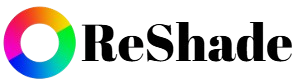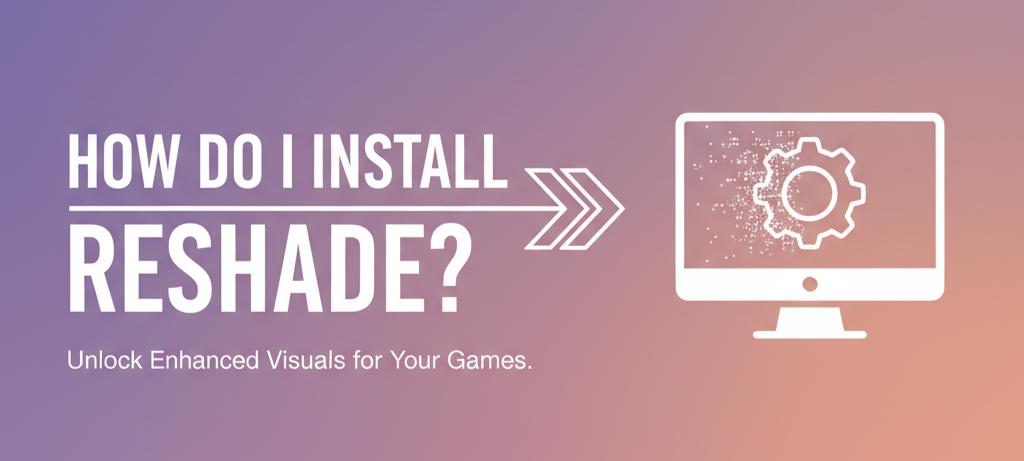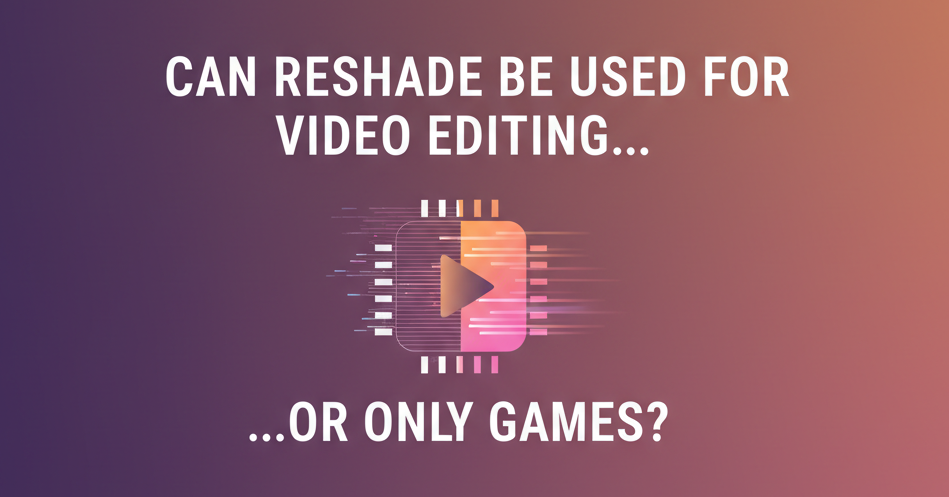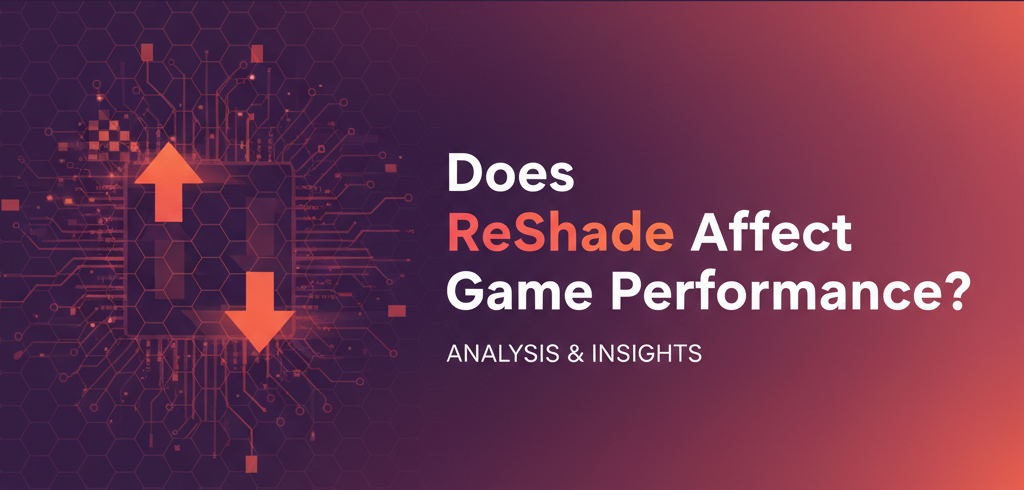If you’ve ever looked at screenshots or gameplay footage where the colors seem richer, lighting more realistic, and overall visuals more cinematic, chances are ReShade was involved. ReShade is a powerful post-processing injector that lets you enhance the graphics of almost any PC game. From subtle tweaks like sharpening and better color balance to dramatic effects such as cinematic depth of field and filmic color grading, ReShade gives you total control over how your game looks.
But here’s the question many gamers ask: How do I install ReShade safely and correctly?
This detailed guide walks you through everything you need to know about installing ReShade, from downloading it to configuring it for your favorite games. We’ll also cover best practices, common issues, and the pros and cons of using ReShade. By the end, you’ll be fully equipped to transform your gaming visuals without headaches.
What is ReShade?
ReShade is a generic post-processing injector for games and video software developed by Crosire. It allows players to apply custom shaders to enhance the look of games in real time. Think of it as a filter system for your games, but far more advanced.
With ReShade, you can add:
- Ambient Occlusion for better shadow depth
- Bloom and HDR for enhanced lighting
- Color Correction & LUTs for cinematic effects
- Sharpening filters to make textures pop
- Depth of Field (DOF) for a film-like feel
In short, ReShade lets you personalize the aesthetics of your games far beyond the built-in graphics settings.
Why Install ReShade?
Before diving into the installation process, let’s quickly review why ReShade is worth installing:
Benefits of ReShade
- Enhanced Graphics: Improves lighting, colors, and overall visuals.
- Customizable Effects: You choose which shaders to apply.
- Universal Compatibility: Works with most DirectX and OpenGL games.
- Community Presets: Thousands of pre-made ReShade presets are available online.
- Free to Use: 100% free software.
Downsides of ReShade
- Performance Impact: Some shaders can reduce FPS.
- Learning Curve: New users may find setup overwhelming.
- Anti-Cheat Restrictions: ReShade may not work in competitive multiplayer games (e.g., Valorant, Apex Legends) due to anti-cheat policies.
- Overuse of Effects: Too many shaders can make the game look unrealistic.
Preparing for ReShade Installation
Before you start, make sure you’re ready:
System Requirements
- Operating System: Windows 7, 8, 10, or 11 (ReShade is primarily Windows-based).
- Graphics API: Supports DirectX 9, 10, 11, 12, OpenGL, and Vulkan.
- Internet Connection: Needed to download ReShade and optional shaders.
Things to Know Before Installing
- Game Compatibility: Almost all single-player PC games support ReShade, but some multiplayer titles block it due to anti-cheat measures.
- Administrator Rights: You’ll need permission to install ReShade into your game’s directory.
- Backup: Always back up your game files or create a system restore point before modifying graphics files.
How to Install ReShade (Step-by-Step Guide)
Now let’s walk through the actual process.
Step 1: Download ReShade
- Go to the official website: https://thereshade.com/ .
- Click on the Download button for the latest version.
- Save the installer (usually named ReShade_Setup_X.X.X.exe).
✅ Tip: Always download from the official site to avoid malware.
Step 2: Launch the Installer
- Double-click the ReShade_Setup.exe file.
- A window will open with the option to select your game.
Step 3: Select Your Game Executable
- Click Browse and navigate to your game’s installation folder.
- For Steam games: Right-click the game in your library → Manage → Browse local files.
- For Epic Games or other launchers: Locate the .exe file in their respective installation folders.
- Choose the main executable (e.g., game.exe or game64.exe).
Step 4: Choose the Rendering API
- Once you select the game, the installer will ask you to choose the rendering API:
- DirectX 9 (older games)
- DirectX 10/11/12 (most modern games)
- OpenGL (used in some older or specific titles)
- Vulkan (newer games with Vulkan support)
- If unsure, check your game’s graphics settings or online documentation.
Step 5: Select Shader Packages
After choosing the API, ReShade will ask if you want to download standard shader effects. Select Yes unless you plan to manually install shaders later.
You can choose:
- Standard Effects: Common post-processing filters.
- SweetFX by CeeJay.dk: Sharpening, SMAA, and color correction.
- qUINT by Marty McFly: Advanced effects like ray-traced global illumination.
- Depth3D: For stereoscopic 3D support.
✅ Best Practice: Start with the default shader package, then add more as needed.
Step 6: Finish Installation
Once shaders are selected, ReShade will install the necessary files into your game’s folder.
You’ll see files like:
- dxgi.dll or d3d9.dll (the injector)
- reshade.ini (configuration file)
- reshade-shaders folder (shader effects and textures)
Step 7: Launch the Game
- Open your game normally.
- If installed correctly, you’ll see a notification at the top of the screen:
“ReShade X.X.X was successfully installed.”
Step 8: Open the ReShade Overlay
- Press Home (default key) to open the ReShade overlay.
- A tutorial will guide you through the basics.
From here, you can:
- Enable or disable effects.
- Adjust shader settings with sliders.
- Save presets for different looks.
Best Practices for Using ReShade
To get the most out of ReShade without hurting performance or visuals, follow these best practices:
Start Simple
Don’t enable every shader at once. Begin with basics like LumaSharpen, SMAA, or Curves.
Balance Visuals and Performance
- Heavy effects like Ray Tracing (RTGI) and Depth of Field can lower FPS.
- On mid-range PCs, stick to lightweight shaders.
Use Presets for Inspiration
- Thousands of presets are available on sites like Nexus Mods or the ReShade forum. Download a preset, import it, and tweak it to your liking.
Save Custom Profiles
- You can save different presets for different moods—cinematic, realistic, or performance-focused.
Avoid Online Multiplayer (Sometimes)
- Some anti-cheat systems may block games running with ReShade. Always check your game’s policy before using it online.
Update ReShade Regularly
- The developer frequently updates ReShade for new APIs, bug fixes, and optimizations.
Common Issues & Fixes
Problem 1: Game Crashes on Launch
Solution: Try reinstalling ReShade with the correct graphics API.
Problem 2: Black or Blank Screen
Solution: Disable depth-based effects (like DOF or RTGI) that may conflict with your game.
Problem 3: FPS Drops
Solution: Reduce shader usage or disable high-performance effects like SSAO or MXAO.
Problem 4: Overlay Not Opening
Solution: Make sure your Home key isn’t remapped. You can change it in the ReShade config file.
Pros and Cons of Installing ReShade
Here’s a quick summary:
✅ Pros
- Free and open-source.
- Works on most PC games.
- Huge customization options.
- Easy to install with presets.
❌ Cons
- Can lower FPS if overused.
- Not always allowed in competitive multiplayer.
- Requires tweaking to look right.
Conclusion
Installing ReShade is one of the easiest ways to take your game’s visuals to the next level. With just a few clicks, you can transform dull graphics into something cinematic and immersive. While there’s a slight learning curve and some performance considerations, the payoff in visuals is well worth it. By following best practices—starting simple, balancing performance, and exploring presets—you’ll be able to enjoy a personalized, visually stunning gaming experience. So go ahead, install ReShade, and make your games look better than ever!