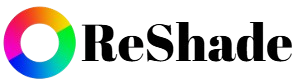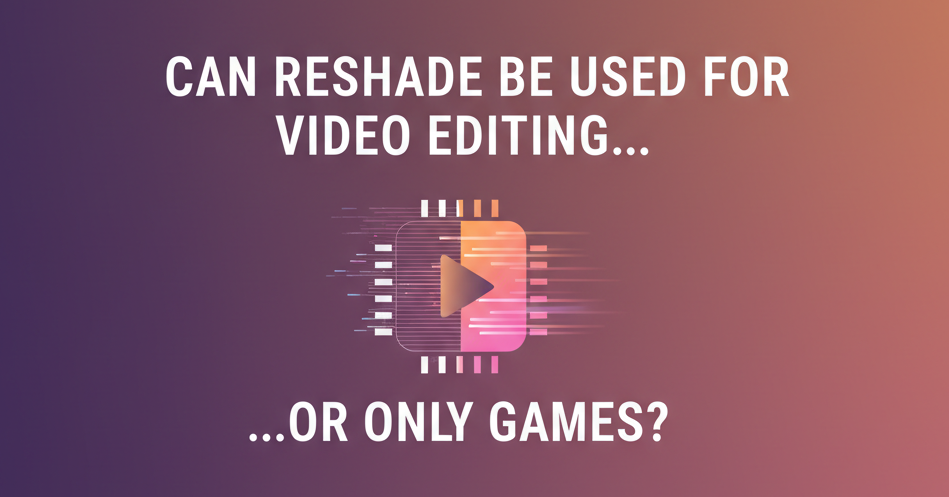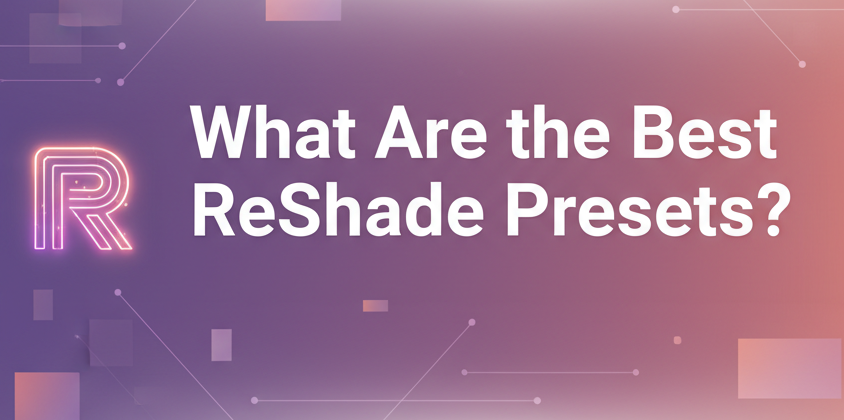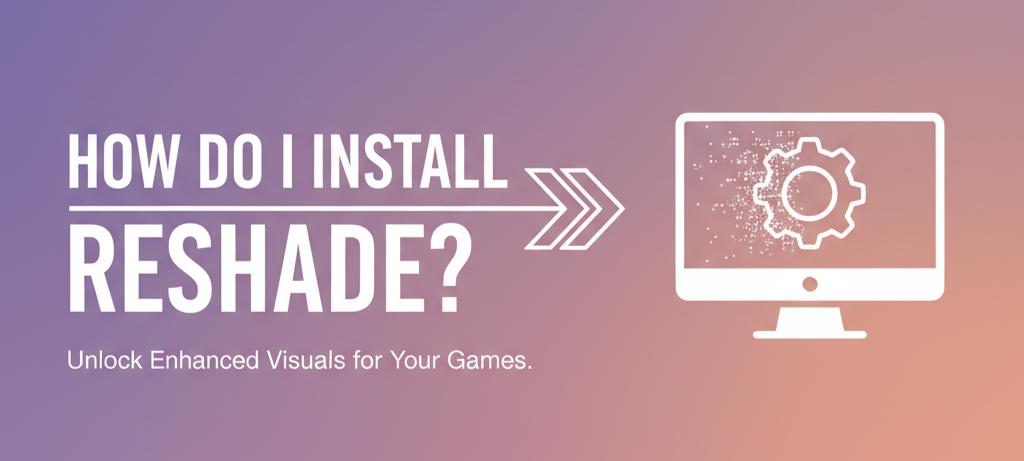ReShade is a popular post-processing injector widely used in PC gaming to enhance graphics. Gamers love it for adding visual effects such as improved lighting, sharpening, color correction, and cinematic filters. But one question often comes up: can ReShade be used for video editing, or is it strictly for games?
The short answer is: ReShade is designed for games, not video editing software. However, there are creative ways content creators and video editors can still use ReShade effects. This guide will break everything down step by step.
What Is ReShade?
ReShade is a post-processing injector for DirectX and OpenGL applications. It acts like a filter layer on top of your graphics rendering pipeline, allowing you to apply effects in real-time while playing games. Think of it like applying Instagram-style filters — but much more advanced — directly to your PC games.
Key Features of ReShade
- Real-time post-processing for 3D applications.
- Wide range of shaders (color grading, ambient occlusion, depth of field, bloom, etc.).
- Customizable configuration via an in-game overlay.
- Open-source and free to use.
Can You Use ReShade for Video Editing?
The Straightforward Answer
No, ReShade cannot be directly applied within professional video editing software (like Adobe Premiere Pro, DaVinci Resolve, or Sony Vegas). It does not integrate with non-real-time video rendering environments. ReShade is built to hook into the rendering pipelines of games and 3D applications that use DirectX or OpenGL.
Why It Doesn’t Work in Editing Software
- Real-Time Processing Only – ReShade works live during gameplay. Video editors process frames differently.
- Rendering Pipeline Differences – Editing software doesn’t use the same DirectX/OpenGL rendering method as games.
- No Built-in Support – ReShade has no plugins or compatibility layers for video editing tools.
Workarounds: How Video Editors Can Still Use ReShade Effects
Even though ReShade doesn’t integrate directly with editing software, there are creative workarounds:
1. Applying ReShade While Recording Gameplay
- If you’re a content creator who records gameplay, you can apply ReShade in real-time during recording.
- Tools like OBS Studio, ShadowPlay, or Fraps can capture gameplay with ReShade filters already applied.
- This way, your video files already include the enhanced graphics without extra editing.
✅ Best for: YouTubers, streamers, and gaming content creators.
2. Capturing Screenshots or Clips with ReShade
- You can use ReShade to capture enhanced screenshots or short video clips from games.
- These can later be incorporated into your edited videos for cinematic sequences.
✅ Best for: Montage creators and highlight editors.
3. Using LUTs (Look-Up Tables)
- Some ReShade shaders support LUTs, which are also supported by professional video editors.
- You can export the LUT used in ReShade and then import it into editing software.
- This creates a similar color correction effect within your video editing timeline.
✅ Best for: Editors who want consistent color grading across both games and recorded footage.
4. Screen-Capturing Non-Game Content
Technically, ReShade can hook into some non-game applications that use DirectX/OpenGL (like emulators or 3D modeling software). You could capture this output and use it in editing projects. However, success varies, and it’s not guaranteed.
Pros and Cons of Using ReShade for Video Editing Purposes
Let’s weigh the advantages and disadvantages of trying to use ReShade effects in a video editing workflow.
✅ Pros
- Enhanced Visuals – Instant cinematic look while recording gameplay.
- Saves Editing Time – Effects applied in real-time reduce the need for post-processing.
- Free and Open-Source – Unlike paid video plugins, ReShade is free.
- Customization – Huge library of shaders for unique styles.
❌ Cons
- Not Compatible with Editing Software – No direct integration with Premiere, Resolve, or Vegas.
- Limited to Real-Time Applications – Works only with DirectX/OpenGL rendering pipelines.
- Performance Cost – Applying heavy shaders can lower in-game FPS, affecting recordings.
- Inflexibility After Recording – Once recorded with ReShade effects, you cannot easily adjust them later.
Alternatives for Video Editors
If you’re mainly a video editor rather than a gamer, there are better options than trying to force ReShade into your workflow. Here are some alternatives:
1. Color Grading in Video Editors
- DaVinci Resolve – Industry standard for color correction.
- Adobe Premiere Pro Lumetri Color – Easy-to-use built-in color grading tool.
- Final Cut Pro – Offers advanced grading for Mac users.
2. LUTs (Shared Workflow with ReShade)
- If you like the look from ReShade LUTs, you can import them into editing software.
- This gives you similar visuals without relying on real-time processing.
3. Video Plugins
- Magic Bullet Looks (Red Giant) – Professional plugin for cinematic color grading.
- Filmora Effects Packs – Beginner-friendly tools for filters and enhancements.
- HitFilm Pro – Combines VFX and color grading.
4. OBS Filters (For Streamers)
If you’re streaming instead of editing, OBS offers its own filters and shaders. These can give you ReShade-like effects without additional setup.
ReShade vs Video Editing Plugins: A Quick Comparison
| Feature | ReShade | Video Editing Plugins (e.g., Lumetri, Magic Bullet) |
|---|---|---|
| Real-Time Processing | Yes (games only) | No, applies in post-production |
| Integration with Editors | No | Yes |
| Customization | High | High |
| Performance Impact | Yes, affects FPS | No effect on FPS |
| Flexibility After Recording | Low | High |
| Best For | Gamers & Streamers | Video Editors & Filmmakers |
Best Practices if You Want to Use ReShade in Video Editing Workflows
- Plan Your Look Ahead – Decide on the visual style you want before recording.
- Use LUTs When Possible – For maximum flexibility in editing.
- Keep Performance in Mind – Balance shaders with smooth gameplay recording.
- Test Before Recording Long Sessions – Ensure ReShade and your recording software run smoothly together.
- Don’t Rely Solely on ReShade – Use professional editing tools for polishing.
Conclusion
To wrap it up: ReShade is designed for games, not video editing. You cannot install or run it inside professional editing software like Premiere Pro or DaVinci Resolve. However, video creators and streamers can still use it creatively by applying effects in real-time while recording gameplay or by exporting LUTs for use in editing software. If you’re a gamer who records or streams, ReShade can add cinematic flair instantly. But if your main focus is professional video editing, you’ll be better off using dedicated color grading tools and plugins designed for editing software.