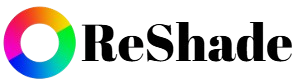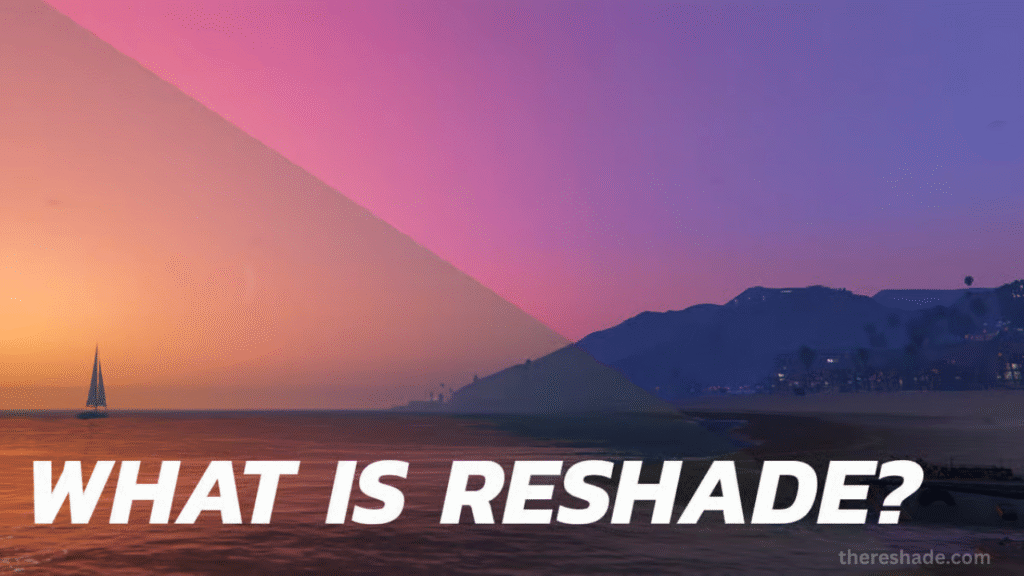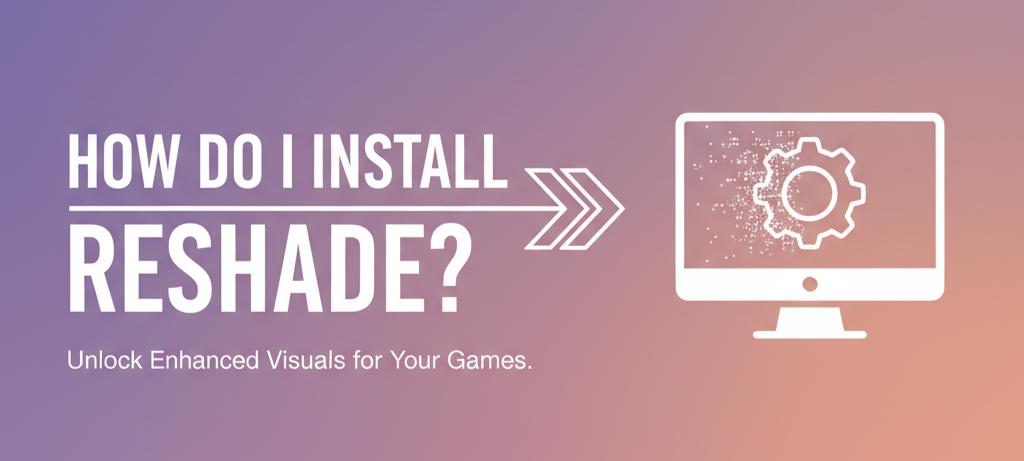ReShade is a popular post-processing tool used by gamers to enhance graphics, add cinematic filters, and make games visually more immersive. However, sometimes players want to remove it—whether due to performance issues, crashes, or simply preferring the original look of a game. If you’re wondering how to uninstall ReShade safely and completely, this guide will walk you through everything you need to know.
We’ll cover manual removal, automatic uninstallation, troubleshooting, pros and cons of uninstalling, and best practices to make sure your game runs smoothly after removing ReShade.
What Is ReShade and Why Would You Uninstall It?
Before diving into the removal process, let’s quickly revisit what ReShade is and why you might want it gone.
What ReShade Does
- Enhances visuals with post-processing effects like ambient occlusion, bloom, sharpening, or color correction.
- Lets players add cinematic filters, similar to photo editing tools but applied in real-time while gaming.
- Works with most DirectX and OpenGL games.
Common Reasons for Uninstalling ReShade
- Performance Drops: Some presets may reduce FPS significantly.
- Game Compatibility Issues: Certain online games may detect ReShade as a mod and block it.
- Crashes or Errors: Conflicts with drivers or updates can cause instability.
- Preference for Original Graphics: Some players prefer the native look of the game.
- Troubleshooting: Removing ReShade is often the first step to diagnosing crashes or bugs.
Methods to Uninstall ReShade
There are two main ways to uninstall ReShade:
- Automatic uninstallation using the ReShade installer.
- Manual uninstallation by deleting related files.
Let’s break each down step by step.
Method 1: Uninstall ReShade Automatically
The easiest and most reliable way to remove ReShade is by using its original installer.
Steps:
- Locate the ReShade Installer
- Find the installer you used when you first installed ReShade. If you don’t have it, download the latest version from https://thereshade.com/
- Run the Installer
- Launch the
.exefile.
- Launch the
- Select the Game
- The installer will ask you to select the game you applied ReShade to. Choose the correct
.exeof your game (e.g.,game.exeorlauncher.exe).
- The installer will ask you to select the game you applied ReShade to. Choose the correct
- Choose Graphics API
- Select the graphics API you originally installed it with (DirectX 9/10/11/12, OpenGL, or Vulkan).
- Click Uninstall
- Instead of installing, the installer will now give you the option to Uninstall.
- Confirm and let the program remove all ReShade-related files.
- Restart Your Game
- Once done, launch the game to ensure ReShade is completely removed.
✅ Pros of this method:
- Clean and safe.
- Removes all related files automatically.
- Works with most games.
❌ Cons of this method:
- Requires having the installer.
- If files were manually moved, some may remain.
Method 2: Uninstall ReShade Manually
If you can’t or don’t want to use the installer, you can remove ReShade manually by deleting specific files from your game directory.
Steps:
- Navigate to Your Game’s Installation Folder
- Right-click your game in Steam, Epic Games, or other launcher → Click Manage → Browse local files.
- Alternatively, go to the folder where you originally installed the game.
- Identify ReShade Files
Look for the following files and folders:dxgi.dll,d3d9.dll,d3d11.dll,opengl32.dll, orreshade.dll(only one or two will exist depending on your graphics API).reshade.iniorReShadePreset.ini.reshade-shadersfolder.
- Delete ReShade Files
- Select and delete all the above files.
- Be careful not to delete core game files. Only remove the ones linked to ReShade.
- Verify Game Integrity (Optional)
- In Steam/Epic → right-click game → Properties → Verify Integrity of Game Files.
- This ensures no important files were accidentally removed.
- Restart the Game
- Launch the game to confirm that the ReShade overlay no longer appears.
✅ Pros of this method:
- No need for installer.
- Works even if you’ve lost the setup file.
❌ Cons of this method:
- Risk of deleting wrong files.
- May leave behind leftover configuration files.
How to Confirm That ReShade Is Uninstalled
After uninstalling, you’ll want to make sure the overlay and effects are gone.
- Launch your game.
- If ReShade was active before, you would have seen a “ReShade x.x.x is loading” message on startup.
- If you no longer see this, ReShade is successfully removed.
- The game should now run without any added post-processing effects.
Troubleshooting After Uninstalling ReShade
Sometimes, issues persist even after removing ReShade. Here’s what to do:
Game Still Crashes After Removal
- Verify the game files through your launcher.
- Reinstall GPU drivers.
Visual Effects Remain
- Double-check if you missed a
.dllfile in the directory. - Ensure no shader presets remain in
reshade-shaders.
Online Games Block Launch
- Some anti-cheat systems (like BattleEye or Easy Anti-Cheat) may still detect leftover files.
- Remove all ReShade files and clear cache before relaunching.
Pros and Cons of Uninstalling ReShade
Like any software decision, uninstalling ReShade has both advantages and drawbacks.
✅ Pros
- Restores original game visuals.
- Removes possible performance bottlenecks.
- Avoids compatibility issues with online games.
- Helps troubleshoot crashes.
❌ Cons
- You lose enhanced graphics and filters.
- Some games may look “flat” compared to modded visuals.
- If you uninstall incorrectly, leftover files can cause errors.
Best Practices for Managing ReShade
If you plan to reinstall or switch presets later, follow these tips:
- Always Keep a Backup
- Before deleting, copy your
reshade-presetsfolder in case you want to restore later.
- Before deleting, copy your
- Use the Installer When Possible
- It ensures clean removal.
- Uninstall Before Game Updates
- Some game patches conflict with ReShade; uninstall first, then reinstall if needed.
- Check Compatibility with Online Games
- If you play competitive games, check if ReShade is allowed to avoid bans.
Conclusion
Uninstalling ReShade is simple once you know the right steps. Whether you use the installer method for safety or the manual method for flexibility, you can remove it without damaging your game. If you’re troubleshooting crashes, performance issues, or want to comply with online game policies, uninstalling ReShade is a smart move. On the other hand, if you love enhanced visuals and cinematic effects, you might consider tweaking presets instead of fully removing it.