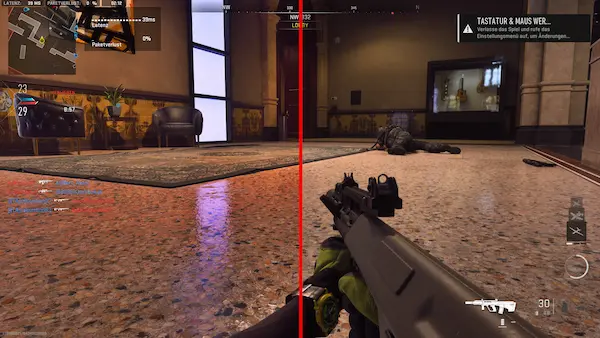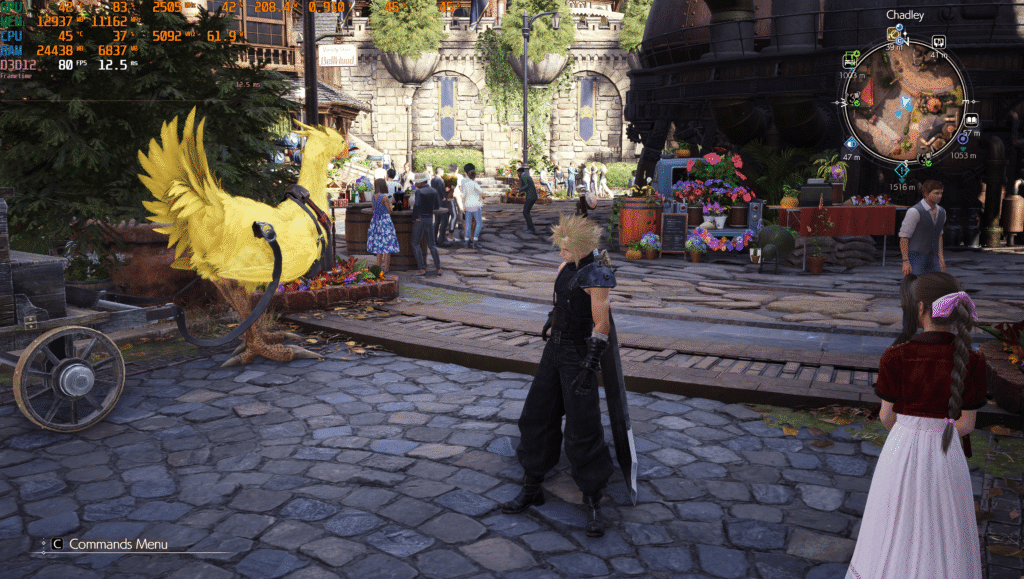ReShade is a post-processing injector for games and video software developed by crosire, known for enhancing visual quality by applying advanced effects such as ambient occlusion, depth of field, color correction, and more. Gamers and content creators worldwide turn to ReShade to inject cinematic flair into their visuals without modifying the original game files. But for all its potential, the successful use of ReShade hinges on one critical element: system compatibility. Understanding the system requirements for using ReShade is vital for anyone considering integrating it into their gaming or content creation workflow.
The question of system requirements isn’t just a matter of meeting the bare minimum. It encompasses hardware capabilities, software configurations, operating system support, GPU driver considerations, and performance trade-offs. Whether you’re aiming to add subtle improvements or dramatic visual transformations, ensuring your system can handle ReShade’s capabilities without sacrificing performance is essential. This guide delves into the detailed system requirements for using ReShade effectively, including hardware prerequisites, OS compatibility, driver considerations, and how system specs influence in-game performance with ReShade enabled.
Understanding ReShade’s Core Architecture
To grasp the system requirements, it’s important first to understand what ReShade does behind the scenes. Unlike traditional mods that replace textures or models, ReShade works on the graphics pipeline level. It intercepts and modifies rendering calls in real-time using an injector that loads custom shaders before the game outputs its final image. Because it hooks into APIs such as Direct3D 9, Direct3D 10/11/12, OpenGL, and Vulkan, ReShade is versatile and can work with a wide array of games and applications.
However, this low-level access to the rendering pipeline also means that your hardware and operating system must provide the necessary support for these APIs. Any limitations at the driver or hardware level can prevent ReShade from functioning properly. Furthermore, because ReShade uses GPU shaders to apply effects, it places an additional computational load on your graphics card, which becomes a crucial factor in determining your system’s ability to run games with ReShade enhancements smoothly.
CPU Considerations for Running ReShade
While ReShade is primarily a GPU-intensive tool, your CPU plays a role in ensuring overall system stability and performance, especially in CPU-bound games. Modern multi-core processors can handle multitasking more efficiently, which helps when ReShade is applying complex post-processing while the game simultaneously demands system resources. Although ReShade itself doesn’t rely heavily on the CPU for rendering shaders, having a competent processor ensures the rest of your game and background services function without bottlenecks.
For most use cases, a mid-range or high-end processor from the last five to seven years should suffice. Processors like the Intel Core i5 (8th generation and newer) or AMD Ryzen 5 series are generally capable of handling ReShade without introducing additional latency or frame stuttering. That said, if you’re also recording gameplay using software like OBS Studio or running background tasks while gaming, having a multi-threaded CPU will provide a noticeable benefit.
Graphics Card Requirements and GPU Load
Since ReShade injects real-time post-processing effects, your graphics card is the single most important piece of hardware for ensuring a seamless experience. Different shaders have varying degrees of complexity. Some, like simple color correction or vignette effects, have a minimal impact on GPU resources. Others, such as ray-traced global illumination or high-quality ambient occlusion, can significantly tax your graphics card.
To use ReShade effectively, your GPU must support the graphics API that your game utilizes—typically Direct3D 11 or 12, or Vulkan in modern titles. A graphics card that supports Shader Model 5.0 or higher is required for full compatibility with the latest ReShade builds. Older GPUs that lack this support may either crash the application or fail to render effects correctly. Nvidia’s GTX 900 series and AMD’s RX 400 series generally mark the entry-level threshold for running most modern shaders without drastic performance hits. Newer cards such as the RTX 20-series, RTX 30-series, or AMD’s RX 6000-series offer much more headroom and can handle high-end effects like screen-space ray tracing with ease.
One often-overlooked aspect is VRAM. High-resolution shaders and post-processing effects increase VRAM usage. Running a game at 1440p or 4K with heavy ReShade filters will push GPU memory usage higher, so cards with at least 6GB of VRAM are recommended for higher-resolution setups.
RAM Requirements and Memory Management
Although ReShade itself has a relatively low memory footprint, games that use ReShade can exhibit higher memory usage overall due to the increased resolution and complexity of rendered frames. Systems with 8GB of RAM can run ReShade in most games, but 16GB or more is advisable for multitasking and future-proofing. High-end visual effects often produce temporary render buffers or require additional texture samples, and having ample memory ensures these tasks do not cause stuttering or loading delays.
If you frequently alt-tab between applications, run Discord, stream gameplay, or use editing software in parallel, more RAM will provide a smoother experience. While ReShade won’t consume gigabytes of memory on its own, it contributes to overall system load, and having room to spare minimizes potential slowdowns.
Storage and Disk Speed
ReShade is relatively lightweight in terms of storage requirements. The core files and shader libraries typically take up less than 200MB. However, installation and shader compilation times can vary based on your storage device. Solid State Drives (SSDs) improve load times when launching games with ReShade and reduce asset caching delays compared to traditional Hard Disk Drives (HDDs).
More importantly, if you’re working with customized presets or importing third-party shader packs, the number of assets increases and can influence how quickly the shaders initialize. Using an SSD is not mandatory but contributes to a more fluid and responsive experience, especially during startup or when loading into large game worlds.
Operating System Compatibility
ReShade is compatible with Windows operating systems, including Windows 7, Windows 8.1, Windows 10, and Windows 11. However, certain limitations apply depending on the API in use. For instance, Vulkan and Direct3D 12 support is more robust and stable in Windows 10 and above. Legacy operating systems like Windows 7 may encounter compatibility issues with newer Direct3D 12-based games or require workarounds to enable Vulkan support.
While some community efforts exist to bring ReShade functionality to Linux using compatibility layers such as Wine or Proton (for Steam games), these implementations are not officially supported and may require technical troubleshooting. For the best experience and highest level of compatibility, Windows 10 or 11 remains the recommended platform.
Graphics Driver Requirements and Update Practices
Your GPU drivers must be up to date to ensure full compatibility with ReShade. Outdated drivers often lack support for the latest graphics APIs or may introduce bugs that interfere with shader compilation. Nvidia and AMD frequently release driver updates that include optimizations for newly released games and critical bug fixes. ReShade can be sensitive to such changes, especially when relying on specific rendering behaviors.
Using beta drivers is not recommended unless you’re testing a specific compatibility issue, as these drivers can be unstable. Instead, stick to the latest WHQL-certified (Windows Hardware Quality Labs) drivers from your GPU vendor. If ReShade fails to launch or crashes on startup, performing a clean GPU driver installation is often the first step in troubleshooting.
Monitor and Display Considerations
Although not a hard requirement, your monitor resolution and refresh rate influence how ReShade effects are rendered. Higher resolutions place more strain on your GPU when post-processing is active. For instance, applying film grain, chromatic aberration, and bloom effects at 4K requires more GPU resources than at 1080p. Moreover, gaming at high refresh rates (e.g., 120Hz or 144Hz) while using intensive shaders can result in noticeable frame drops on lower-end hardware.
Users with G-Sync or FreeSync monitors will benefit from reduced screen tearing when frame rates fluctuate due to ReShade, but a stable frame rate remains the ideal target. Resolution scaling is another factor; if you’re playing at a lower resolution with upscaling enabled, be aware that ReShade effects are applied post-upscale, which can influence their appearance and clarity.
Game Compatibility and API Support
ReShade’s system requirements also depend on the specific game you’re using it with. Games that rely on modern APIs such as Vulkan or Direct3D 12 tend to be more demanding in general and require stronger system specifications to maintain smooth gameplay with additional post-processing. Additionally, some games implement anti-cheat systems that block third-party injectors, including ReShade. In such cases, you may need to disable certain ReShade functions or avoid online play.
Games running older APIs like Direct3D 9 or OpenGL may offer better performance with ReShade, especially on mid-tier hardware. However, these games may lack support for the latest shader effects or experience visual bugs. Matching your hardware and driver capabilities with the rendering API used by your target game is crucial for stability and performance.
Software Dependencies and Shader Compilation
ReShade relies on several software components to function correctly, including the Visual C++ Redistributable packages for Windows. Missing or corrupted installations of these runtime libraries can cause ReShade to fail during initialization. When installing ReShade, ensure that you allow it to download and configure the required dependencies.
Additionally, shader compilation can be resource-intensive during the initial launch of a game. This one-time process may cause longer startup times or temporary stutters. Once compiled, shaders are cached, and subsequent launches are faster. Still, systems with low CPU or disk performance may feel the initial compilation lag more acutely.
Balancing Performance and Visual Fidelity
Optimizing ReShade isn’t just about meeting minimum system requirements—it’s about achieving the right balance between aesthetics and performance. Even powerful systems can suffer from excessive shader use if too many effects are applied simultaneously. Users are encouraged to experiment with presets, toggle effects on and off, and monitor frame rates using in-game overlays.
If you’re building or upgrading a system specifically for ReShade-enhanced gaming or content creation, prioritize a capable GPU and modern CPU. Adequate RAM, SSD storage, and driver maintenance round out a well-optimized system. The goal should be to create a system where ReShade complements your experience rather than compromises it.
Conclusion
ReShade is a powerful tool that can dramatically enhance the visual appeal of any game or real-time application. But to unlock its full potential, your system must meet certain hardware and software requirements. These include a compatible operating system, a modern graphics card with shader support, up-to-date drivers, and enough processing power and memory to handle the additional workload.